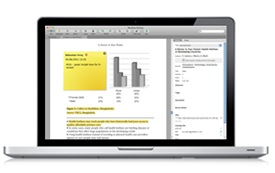Manage Your References
Mendeley Reference Manager is a reference manager that allows you manage, read, share, annotate and cite your research papers.
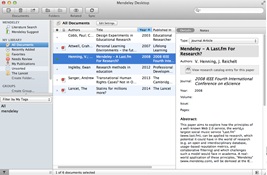
You can download Mendeley and install it on your computer.
You can manage your references in the Mendeley Web Library, which is created for you when you sign up for an account.

Mendeley Web Library
Make changes to your Mendeley Library on the web by clicking on the "Library" tab.

Note: Remember to sync in Mendeley Desktop/Reference Manager to make sure your changes are active everywhere you access Mendeley.
Add Files to Mendeley
You can add files to Mendeley by:
- Dragging and dropping a pdf into Mendeley

- Clicking "Add Files..." or "Add Folder..." and choosing the items needed.
- Selecting the file and then clicking "Watch Folder" to choose a folder to put on watch. Mendeley Desktop will now automatically add files that are added to that folder.
Problems with metedata upload? Try an identifier.
- Choose "Add Entry Manually" and add a digital identifier (DOI, arXivID, PMID, etc) to have Mendeley search for the article and upload the relevant metadata for you:


You can add information manually, or use the lookup to have the system to it for you. Copy and paste the DOI into the search box:

Mendeley will populate the form for you:

Export references directly from other Elsevier products such as Science Direct or Scopus to Mendeley by:
- When reading an article, click the "Export" option, in the banner at the top:

- You will see a list of export options. Choose "Mendeley". You will have to log in to your Scopus account.

The information will be sent to your Mendeley Library.
Import References from other Reference Managers
Guide from Mississippi State: Import your Endnote, Refworks or Zotero library to Mendeley

Read and Annotate your PDFs
You can edit PDFs that have been added to your Mendeley Library. You can do this by double clicking to open the file in a seperate tab within Mendeley Desktop. You now have the option to:
- Highlight Text
- Make Notes
- Search within Text