Manage Your References
Mendeley Reference Manager is a reference manager that allows you manage, read, share, annotate and cite your research papers.
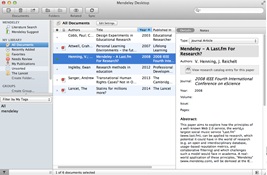
You can download Mendeley and install it on your computer.
You can manage your references in the Mendeley Web Library, which is created for you when you sign up for an account.

Mendeley Web Library
Make changes to your Mendeley Library on the web by clicking on the "Library" tab.

Note: Remember to sync in Mendeley Desktop/Reference Manager to make sure your changes are active everywhere you access Mendeley.