Install MS Word Plugin
Mendeley Desktop uses the MS Word plugin to help cite as you write.
To install the MS Word plugin, go to "Tools" in Mendeley Desktop:
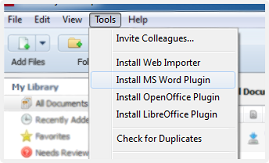
When installed the plugin will appear as below in Word:

You may have to restart Microsoft Word for the new installation to appear.
Install Mendeley Cite
Mendeley Reference Manager uses Mendeley Cite to help cite as you write.
To install, go to "Tools" in Mendeley Reference Manager and click "Install Mendeley Cite for Microsoft Word"

Mendeley Cite should be available the next time you launch Word. Click the "References" tab and you should see the Cite option:
