Install MS Word Plugin
Mendeley Desktop uses the MS Word plugin to help cite as you write.
To install the MS Word plugin, go to "Tools" in Mendeley Desktop:
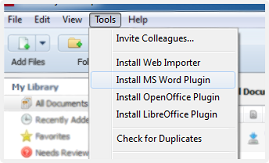
When installed the plugin will appear as below in Word:

You may have to restart Microsoft Word for the new installation to appear.
Install Mendeley Cite
Mendeley Reference Manager uses Mendeley Cite to help cite as you write.
To install, go to "Tools" in Mendeley Reference Manager and click "Install Mendeley Cite for Microsoft Word"

Mendeley Cite should be available the next time you launch Word. Click the "References" tab and you should see the Cite option:

Generating Citations with MS Word
Video courtesy of the University of Guelph Library
Learn more about Mendeley's Cite-O-Matic
How does the citation plugin work?
Other Ways to Cite
If you don't want to install the MS Word Mendeley plugin, you can cite using just MS Word and your Mendeley Web Library:
Choose a Citation Style
On Mendeley Desktop:
Click "View" -> "Citation Style" -> "More Styles" to see and select all installed citation styles.

If you don't see the one you need, click "Get More Styles." You can search for the one you need for your work.
Advanced: The Citation Style Editor
Start editing your own citation styles with the open source Citation Style Editor. To get started we recommend this tutorial.
CSL also allows you to search by example of style, if you come across a new citation and you're not sure what style it's using.